- Print
- DarkLight
- PDF
Process Overview - Build Process
In this section of this article I will cover how I have implemented the build process in Azure DevOps. I will create a pipeline which triggers on check in. Remember that the solution contains:
- 1 x Function App using the function app template for C# and .net core
- 1 x Logic App
- 1 x Visual Studio project with files for APIM in them
- 1 x Visual Studio SSDT project for SQL
In the diagram below you can see how I check in changes from Visual Studio which go into an Azure DevOps Repo. The check in will trigger an Azure DevOps Build Pipeline which will build the solution and use Terraform, Powershell and ARM to configure an Azure Resource Group used for the build. At the end of the pipeline I will have a build artifact which can be deployed to any environment.
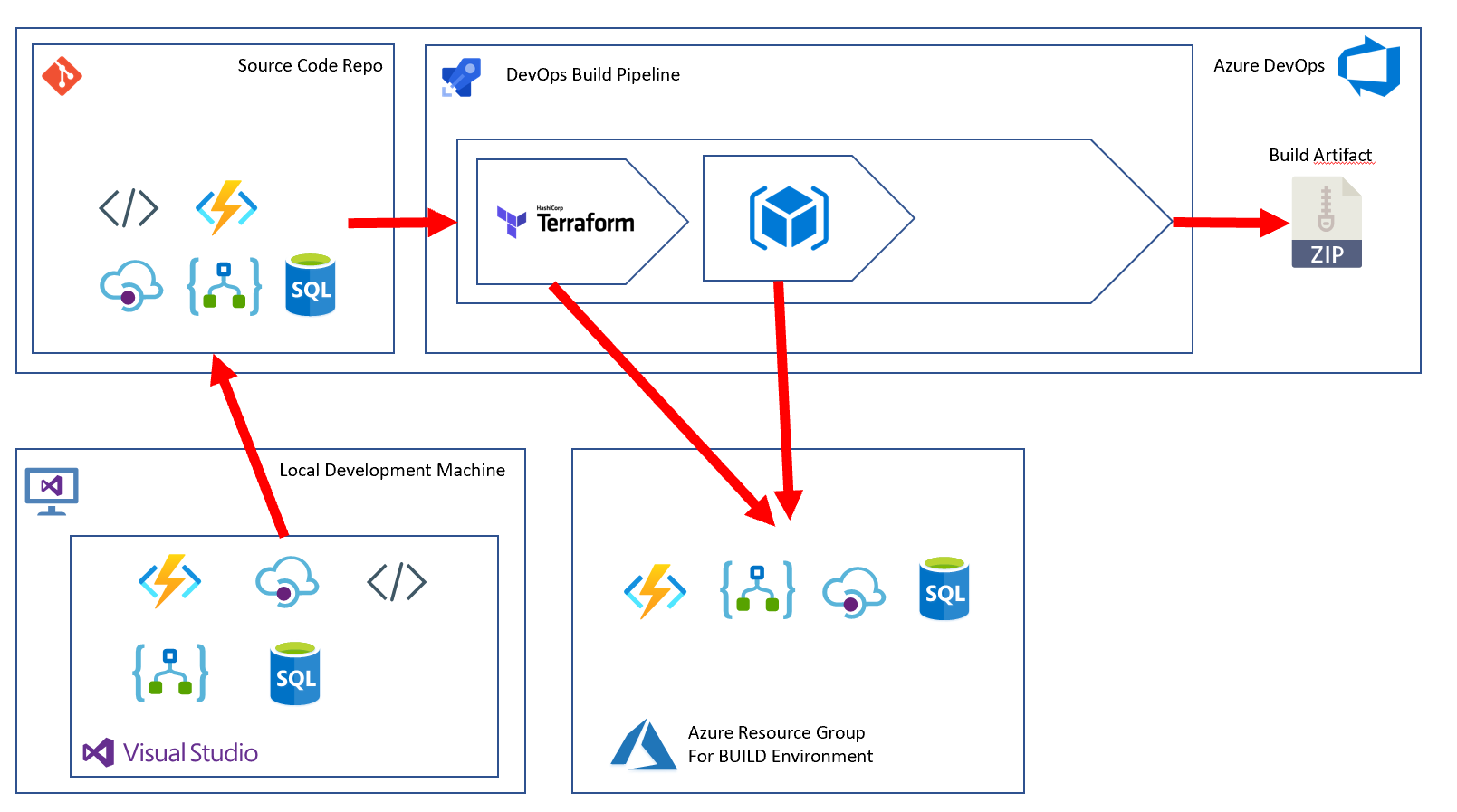
The process I use is listed below and each step is discussed in more detail in the other pages in this section:
- Step 1 - Add Prerequisites
- Step 2 - dotnet restore
- Step 3 - Replace Tokens in .config
- Step 4 - Build Solution
- Step 5 - VS Tests
- Step 6 - dotnet publish
- Step 7 - Copy Files to Logic App Folder
- Step 8 - Copy Files to Terraform Folder
- Step 9 - Copy Files to APIM folder
- Step 10 - Copy files to Database folder
- Step 11 - List files
- Step 12 - Publish Artifact drop
- Step 13 - Replace tokens in APIM .xml files
- Step 14 - Replace tokens in tf & tfvars
- Step 15 - Terraform Task
- Step 16 - Promote Terraform Variables
- Step 17 - Show all build variables
- Step 18 - Set Function Key Logic App
- Step 19 - Set Function Key APIM
- Step 20 - Deploy Azure SQL DacPac
- Step 21 - Deploy Azure Function
- Step 22 - Replace Tokens in Logic App Parameters file
- Step 23 - Deploy Logic App
Please check the left hand menu to work through the sections of this process and start at Step 1 - Add Prerequisites
Points to Note
- You will see mentioned later in the section, information about how to connect to Azure from Terraform. If you are wondering about this now please click here

